We already know that email marketing is one of the techniques to gain more customers in. We also know that email subject lines alone can be responsible for the success or failure of your marketing campaigns.
If you think that personalizing email is just all about knowing and mentioning your subscriber names on it, then you are wrong!
There are much more to learn in email campaigning in targeting your customers using different features in personalizing your email to your subscribers.
The definition of personalization is not restricted to a particular aspect. It is a perspective changes when you look at it in different scenarios.
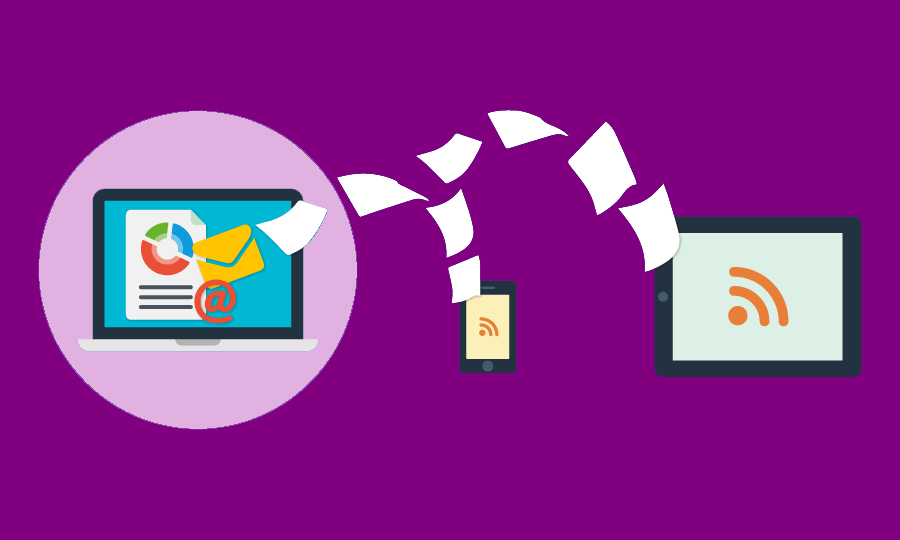
Okay, now let’s discuss RSS feed Email Campaign.
You may get doubt what’s RSS? And RSS feed?
RSS (Really Simple Syndication); it means a simple method of providing updates published on your website/blog page. At MailerPort customers can create RSS email campaigns using RSS merge tags which fetches the data from RSS feed and creates content as a summary. Setting up an RSS to send your articles to your readers is really easy. Your readers need to subscribe to your RSS for it to appear in their “feed.”
By now you should have got an idea what is RSS feed, let me show you the steps how you can create a new RSS feed email campaign.
- Navigate to the Campaigns page.
- Click Create Campaign.
- Click Create an Email.
- Click Automated.
- Click Share blog updates.
- Enter a campaign name and choose a list.
- Click Begin.
Following these steps, you have your RSS feed email campaign ready to go.
Now it’s time to learn in brief about RSS feed email campaign.
RSS feed is an XML file that contains your updated content. News aggregators, feed readers, email subscriptions and podcasts lists pull content from RSS feeds.
However, some people prefer getting news via emails rather than checking blogs or using RSS reader. With RSS to email, you can publish your content for once and send it to all your email subscribers.
RSS Feed Email campaign through MailerPort
MailerPort has many features for editing Emails the way you desire, apart from all the features lets discuss RSS feed feature in MailerPort.
MailerPort embeds XML (RSS) feeds into your campaigns easily, to use this feature u need to enable it and next in campaign template, you need to add tags that recognize and transforms into actual content and feed.
Here is an example
<! DOCTYPE HTML> <html> <head> <meta http-equiv="content-type" content="text/html" /> <title>XML FEEDS</title> </head> <body> [XML_FEED_BEGIN url='http://www.bata.com/news/feed/' count='5'] <table> <tr> <td> <a href="[XML_FEED_ITEM_LINK]"> <img src="[XML_FEED_ITEM_IMAGE]" width="100" height="100"/> </a> </td> <td> <strong>[XML_FEED_ITEM_TITLE]</strong><br /> <p>[XML_FEED_ITEM_DESCRIPTION]</p> </td> </tr> </table> [XML_FEED_END] </body> </html>
The [XML_FEED_BEGIN] tag accepts two arguments, URL and count.
The URL of the feed and the count is the number of items you want to receive back from the feed.
Below is a list of tags accepted for XML feeds:
[XML_FEED_ITEM_TITLE] – The item title (the title of a post for example)
[XML_FEED_ITEM_DESCRIPTION] – Short item description
[XML_FEED_ITEM_CONTENT] – Item content
[XML_FEED_ITEM_IMAGE] – The image of the item
[XML_FEED_ITEM_LINK] – The url/permalink to the item
[XML_FEED_ITEM_PUBDATE] – Item publish date
[XML_FEED_ITEM_GUID] – Item guide.
All tags mentioned above will work if the feed is valid and the content they replace exists in the feed.
You need to test our feed campaign before sending it, to make sure tags and content is fine because the parsing is strict to be followed if any small error is present the parsing stops the tags and render them without any transformation.
Let’s conclude this conversation about RSS feed Email campaign the way you set it, the above information is useful in setting your campaign and grows and business and customers.